There are two ways in which you can create a Shopify store in OrderCup:
1) From within OrderCup, you can initiate the store creation process by clicking the New Store button from the Home Tab, and following the New Store creation wizard.
2) From the Shopify App Store, by selecting OrderCup and then clicking on the Get App button, and following the steps it takes you through.
NOTE:
- If you initiate the Shopify install from the Shopify App Store, it will create both a new OrderCup Account and the new Shopify store within it.
- Hence, if you want to add a new Shopify store to an existing account, then you have to initiate the install from within the OrderCup account you want to add the store to.
We will outline the steps for adding a Shopify store from within OrderCup here.
Step 1

Now select the Configure button.

Step 2
1) Select Shopify for the Shopping Cart

2) Enter the store URL (e.g. ordercup.myshopify.com)

Step 3
1) You will now be redirected to log into your Shopify store Admin. Login with your Shopify Admin credentials.
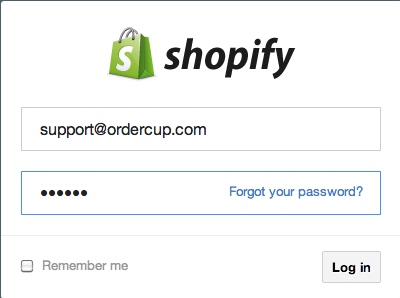
2) Your store details will be fetched from Shopify and displayed for you to confirm.
3) Make any changes as required and then Click Next.

That's it. You store will be created in OrderCup and your initial orders (last 30 days) will be fetched!

