Creating a WooCommerce Store
You can create an WooCommerce store by using the New Store wizard:
On the home icon, click Launch setup button.
Click the configure button.
Select the Shopping Cart (WooCommerce) form the list of support carts
Follow the wizard to define and set up your store for that cart
Note: You can have multiple stores for any given cart or across supported carts.
The screenshots below show the Woocommerce Store creation wizard steps.
1. From the OrderCup Home page, click the Launch Setup button.

Step 2
Fill in the Store details in the Form and click the Next button.

Follow the instructions to generate and populate the Consumer Key and Consumer Secret [the next section provides detailed step by step instructions].

Generating the Consumer Key and Consumer Secret in WooCommerce
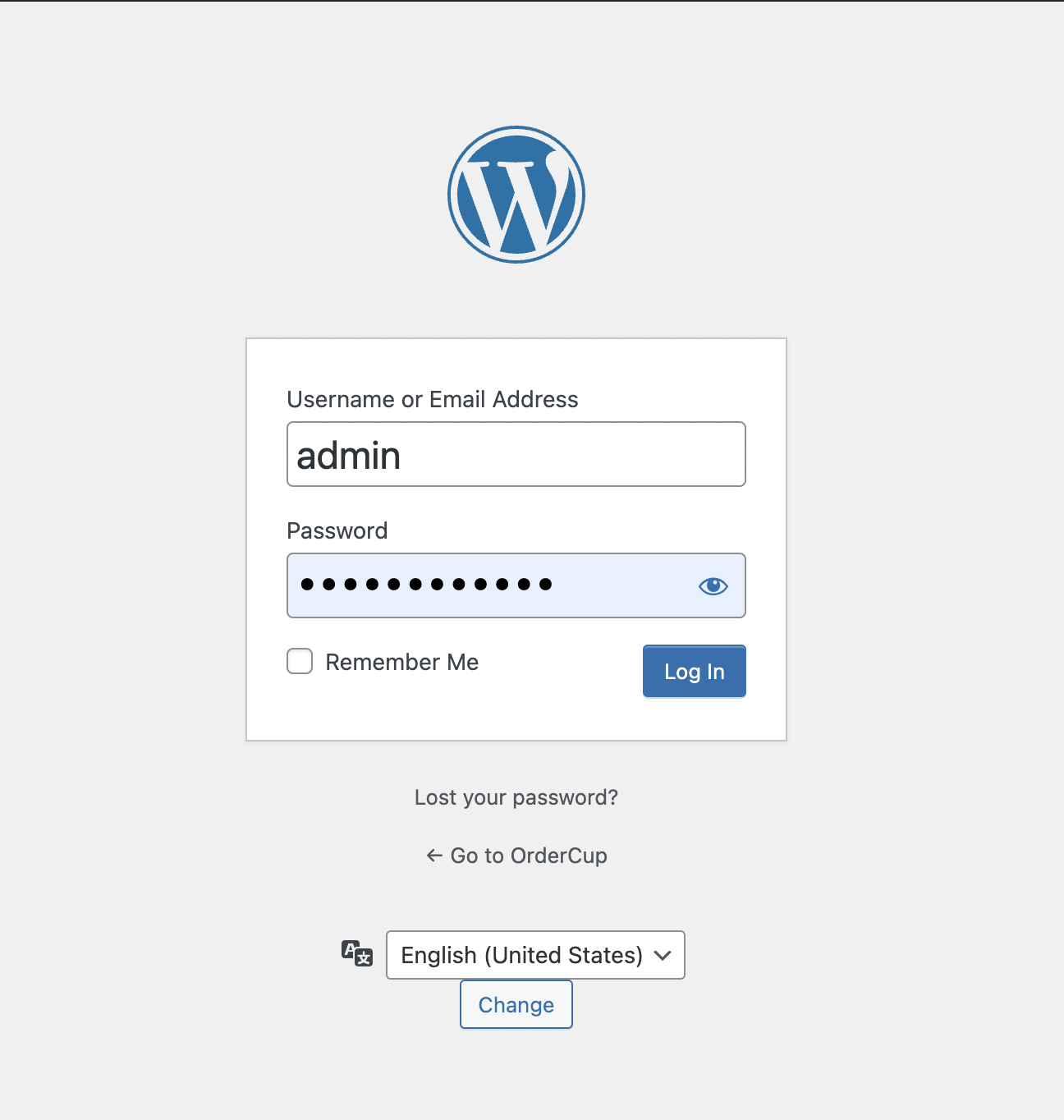
NOTE: The Rest API is supported for Woocommerce version 3.4 or later. if you are on a Woocommerce version lower the 3.4, select Legacy API.
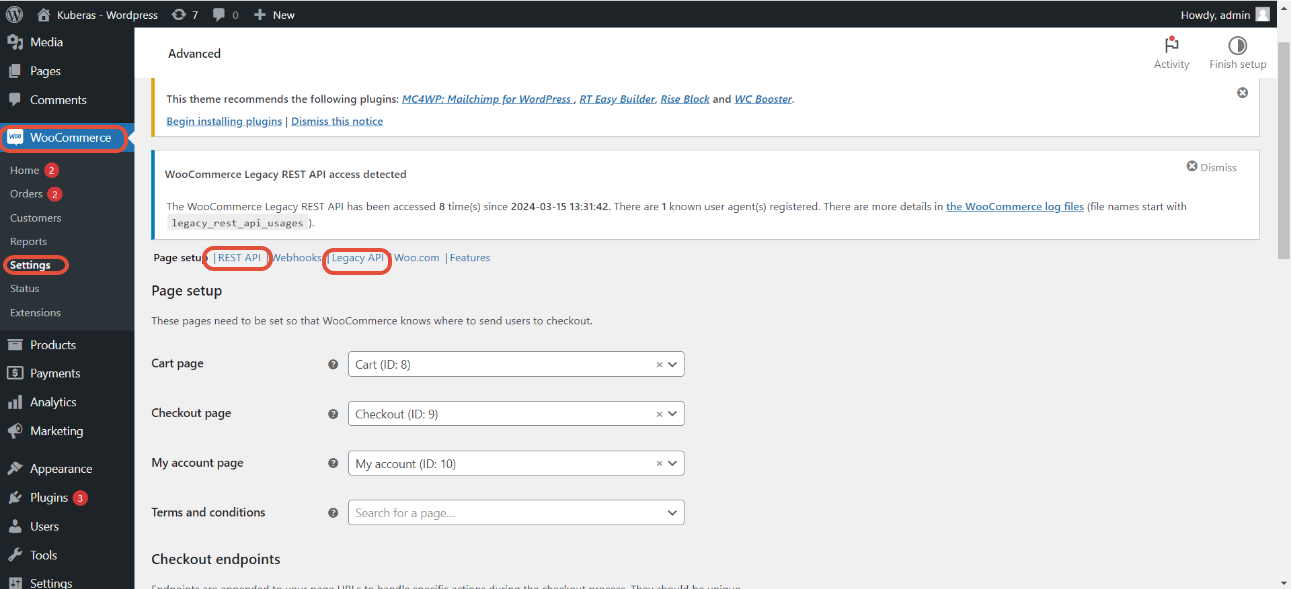

6. Set the permissions to Read/Write in the permissions dropdown.
7. Now click the Generate API Key button.


